This guide contains three parts:
Part1. How to rip DVD and convert MOV/AVI/WMV/ASF/Divx/Xvid/MPEG/RM to PSP video format.
Part2. How to upload/transfer PSP files to your PlayStation Portable (PSP).
PSP compatible Movie / Video formats
You can save and play movies/videos on your PSP (PlayStationPortable) system in the following file formats:
MPEG-4 Simple Profile (AAC)
H.264/MPEG-4 AVC Main Profile (CABAC) (AAC) and Baseline Profile (AAC)
In this guide we use Cucusoft PSP Video Suite, you can download this software from here.
How to convert video to MP4 and copy Limewire YouTube video to PSP
1. Run Cucusoft PSP Video Suite. If you want to rip DVD movie to PSP MP4 Video, press the first button to open “DVD to PSP Converter”. Then click the “Open DVD” button to load your DVD files and click start to rip your DVD to MP4 video.

If you want to convert MOV/AVI/WMV/ASF/Divx/Xvid/MPEG/RM or limewire and YouTube video to PSP MP4 video. Press the second button to open “PSP Video Converter”.

2. Click “Open file” to import your video files which you want to convert to PSP video.

3. Modify your output file settings. On “Audio/Video Output Settings” panel you can chose output format for you files such as H.264 Movie (.mp4), PSP – PSP MPEG-4 Movie (.mp4), MP3 Audio (.mp3).

Note: If you cannot find “Audio/Video Output Settings” press “Profile” button. And you can change some Audio/Video Options and save to a new output format.
4. Click “Output” button to chose where you want to put your converted PSP files.

5. Click “Convert” button to convert your video files to PSP format.
6. After conversion, there will be a Dialog window. You can choose “Open output folder to check the output file(s)” to go to the output folder or “launch PSP Video Manager to upload output file(s) to your PSP device” to go to the PSP Video Manager.

How to copy DVD and transfer video to PSP
1. When the converting finished, this “Conversion Done” window will pop up. If you want to upload the output file to PSP right now, please choose the second option. The program will load the Cucusoft PSP Manager automaticlly. If you choose the first option, you can upload the file by lunching the Cucusoft PSP Manager Program.
2. Please make sure:
A. Your PSP/Memeory Stick is connected to your PC.
B.The PSP is power on.
C.The PSP is in USB mode.
3. After your PSP connected to pc, you will see the following right UI.

Or you can run Cucusoft PSP Video Suite, and click the third button on the main window to go PSP Video Manager.
3.Choose the video you converted, click the “upload to psp” button. The file will be transferred to psp.
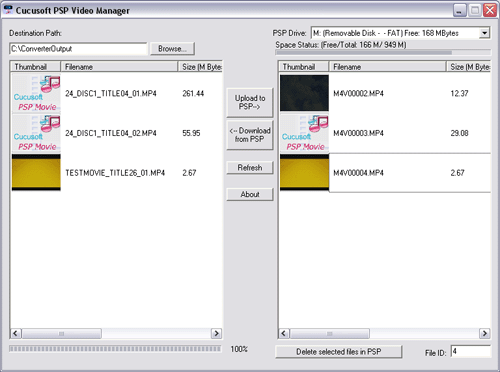
Ok, now you have converted your video files to PSP video and uploaded PSP video into PSP successfully.
