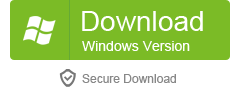This step by step guide is to demonstrate how to convert, trim, combine and edit video with Aimersoft DVD Converter Suite. It includes the following five parts:
What you need is Aimersoft DVD Converter Suite, it’s an all-in-one multimedia software that includes DVD Ripper and Video Converter; it can help you rip copyright protected DVD movie to computer and convert any video format.
If you want to copy protected DVD movie to computer or rip DVD to AVI, MP4, MPEG, WMV, FLV, MP3, etc, you may take a look at this step by step guide.
The video formats Aimersoft Video Converter supports are as follows:
AVI, DivX, XviD, WMV (Window Media Video), MPEG, MPG, MP4, FLV (YouTube video), DAT (VCD), 3GP,3GPP (cell phone video), VOB (DVD ripper video), RM, RMVB (Real Player video), MOV (QuickTime video),M4V, ASF,
The audio formats supported by Aimersoft Video Converter are:
MP3, WMA, WAV, AC3, M4A, OGG, AAC.
How to convert free limewire music and videos to iPod, Zune, PSP
Aimersoft Video Converter fully supports video or music downloaded from Limewire. After you download video from limewire, just load it into Aimersoft Video Converter and convert it to MP4 or WMV. Then you can use iTunes or Zune software to sync the video to your portable device.
Tips
If you use iTunes to convert limewire video, the output video may have no sound, because iTunes cannot convert muxed video (muxed videos are video files whose audio and video are on the same track, and QuickTime or iTunes cannot properly process this kind of videos). You can learn more info about muxed video by visiting: http://docs.info.apple.com/article.html?artnum=302588
If you have problems converting muxed videos, you can try Aimersoft Video Converter, and it very well supports muxed videos.
How to download free YouTube video to iPod, iPhone, PSP, Zune, etc
Video files downloaded from YouTube are stream videos (flv). You have to convert them to MP4 or WMV video to transfer them to your iPod, iPhone, PSP, Zune or cell phone. If you don’t know how to download YouTube videos to your computer, you can refer to this guide;
After you download YouTube videos to your computer, convert them with Aimersoft Video Converter and use iTunes or Zune software to transfer the converted videos to iPod, PSP, Zune and cell phone. You can also choose to transfer the iPod or PSP files using the built-in transfer tools of Aimersoft Video Converter.
How to trim, crop, join and edit video
If you want to cut the black edges off your video, you can click the “Crop” button to open the crop panel. There is a frame in dashed line around the movie video; you can drag it to cut off the sides you don’t want. You can also type in values in the four Crop value boxes to crop your video more accurately.
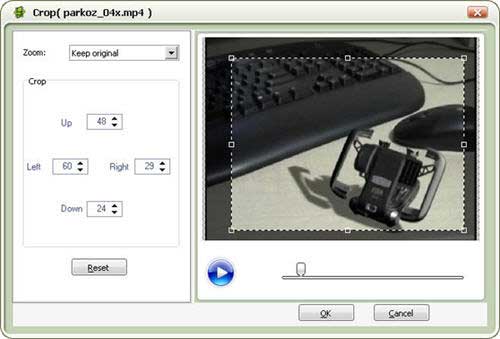
If you want to join several video files into one file, on the main interface, tick the check box “Merge into one file”, and you will only get one output file instead of multiple files.

This video converter provides rich video editing functions, you can click the “Effect” button and customize the brightness, saturation, contrast; volume, etc on the Effect panel. You can even apply special effects such as “Emboss”, “Negative”, “Old film” and “Gray” by selecting a special effect from its drop-down list. If you want to remove the original audio, you can convert your video with 0% volume.

How to extract audio from video to MP3 WMA WAV
If you want to convert video to MP3 or WMA for your portable player such as iPod Nano, iPod Shuffle, Creative Zen, Zune, cell phone and so on, this software can extract audio tracks from your video to MP3, WMA, WAV, AC3, AAC, and M4A etc. supported by these players. After you load your video files, in the main interface, select MP3 or WMA as the output format, and then start conversion. If you want better music quality, you can select a higher audio bit rate and sample rate in the Settings panel.
After the conversion, drag the converted audio files to iTunes library, connect your iPod Nano or iPod shuffle to your computer, click iTunes “File -> Sync iPod”, and click OK. If you don’t have iTunes, you can download it for free from Apple’s official site:
http://www.apple.com/itunes
For PSP, just copy the files to the “Music” folder on your memory stick.
For Zune, just drag and drop the files to your Zune software, and click “start to sync”.