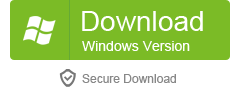MPEG is a popular video format. It’s supported by almost all video editing software such as Windows Movie Maker, CyberLink Power Director, Sony Vegas, Adobe Premiere, Corel Video Studio etc. If you got some favorite video clips on DVD that you want to edit it on those video editors. You can follow this step by step guide to rip and convert your DVD to MPEG video. This tutorial is easy to follow, even you are computer newbie can manage it. Most over, this guide works for copyright protected DVD movie.

The tool you need is this DVD to MPEG Converter. Why I recommend this DVD to MPEG Converter? Because it has an easy-to-use UI, and the conversion quality is awesome. It takes me about 30 minutes to convert a normal two hours long DVD movie, neither too fast, nor two slow. More importantly, this DVD to MPEG Converter supports copyright protected DVD movie. No other DVD to MPEG Converter can do the job. Now. let’s start the guide to convert DVD movie to MPEG video.
Step1. Download and install DVD to MPEG Converter, launch it, click “Add” to load DVD files, it provides four ways to load DVD
1. Load from DVD-Rom: Put your DVD into your DVD-Rom and load it.
2. Load DVD folder (data DVD), sometimes you may store the DVD folder in your hard drive, it appears like “Video_TS” “Audio_TS” folders. You can load it by clicking “load DVD folders”.
3. Load ISO image files, you can amount your ISO files in the daemon tools and then load the DVD movie from the virtual DVD drive.
4. Load IFO Files: Click “Load IFO file” to import your DVD movie by loading IFO files.

Step2. Select output profile:
Click the Profile dropdown list, go to ‘HD Video -> MPEG’ and select it. This DVD to MPEG Converter also supports MPEG-1, MPEG-2 and MPEG-4 video. You can select them on Common Video as output video format if you need.

Step3. Select Subtitle and Language (Optional)
Most DVD movies have several subtitles such as English, French, German, Japanese, etc. You can select one you prefer to join with the MPEG video. You can also delete the subtitle by selecting “No Subtitle”. Selecting Language is the same.
Step4. After the above steps, click “Start” to start converting DVD to MPEG video. This DVD to MPEG Converter is not only a DVD converter, but also a DVD Editor, if you want to know more about how to use it to edit DVD, you can refer to this guide. That’s all. It couldn’t be easier to convert DVD to MPEG video like that.
Free Download DVD to MPEG Converter
Learn more features about DVD to MPEG Converter by visiting here