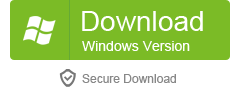Samsung Galaxy Phone is one of the most popular phones today, as the best iPhone alternative, it’s cool to enjoy DVD movie on its big screen during a long bored trip. And this step by step guide will show you how to convert DVD movie to MP4 video for Galaxy. The tool you need is DVD to Galaxy Converter, it’s the best Galaxy media converter program I have ever used, even you are computer newbie can handle with it.

The Galaxy comes with support for many multimedia file formats, including audio codecs (FLAC, WAV, Vorbis, MP3, AAC, AAC+, eAAC+, WMA, AMR-NB, AMR-WB, MID, AC3, XMF), video codecs (mpeg4, H.264, H.263, Sorenson codec, DivX HD/ XviD, VC-1) and video formats (3GP (MPEG-4), WMV (Advanced Systems Format), AVI (divx), MKV, FLV).
Step1. Download and install DVD to Galaxy Converter, run it, click “Add video” to load DVD files, it provides four ways to load DVD movie:
- Load from DVD-Rom: Put your DVD disc into computer DVD drive and import it.
- Load DVD folder (data DVD), you may store the DVD folder in your hard drive, it appears like “Video_TS” “Audio_TS” folders. You can load it by clicking “load DVD folders”.
- Load DVD image files, DVD image file is ISO file, you can amount it in the daemon tools and then load the DVD movie from the virtual DVD drive.
- Load IFO Files: Click “Load IFO file” to import your DVD movie by loading IFO files.

Step2. Select output profile:
Hit the device image button, go to ‘Samsung-> Galaxy S‘. There are tons of formats for video, audio and portable devices.

Step3. Select Subtitle and Audio
Normal DVD movies usually have several subtitles such as English, French, German, etc. You can select one according to your need. You can also delete the subtitle by selecting “No Subtitle”. Selecting Audio is the same.
Step4. After the above steps, click “Start” to start converting DVD to MP4 video for Galaxy. This DVD to Galaxy Converter is not only a DVD converter, but also a DVD Editor, if you want to know more about how to use it to edit DVD, you can refer to this guide.
Step5. When the conversion is finished, click ‘Find target‘ to located the converted video. And then connect your Galaxy to computer VIA USB cable, copy the mp4 video to your Galaxy Phone memory card or storage, and then enjoy DVD movie on your Galaxy, it couldn’t be easier.
Free Download DVD to Galaxy Converter
Learn more features about DVD to Galaxy Converter by visiting here